|
Donation?
Harley Hahn
Home Page
Send a Message
to Harley
A Personal Note
from Harley Hahn
Unix Book
Home Page
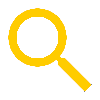 SEARCH
SEARCH
List of Chapters
Table of Contents
List of Figures
Chapters...
1
2
3
4
5
6
7
8
9
10
11
12
13
14
15
16
17
18
19
20
21
22
23
24
25
26
Glossary
Appendixes...
A
B
C
D
E
F
G
H
Command
Summary...
• Alphabetical
• By category
Unix-Linux
Timeline
Internet
Resources
Errors and
Corrections
Endorsements
INSTRUCTOR
AND STUDENT
MATERIAL...
Home Page
& Overview
Exercises
& Answers
The Unix Model
Curriculum &
Course Outlines
PowerPoint Files
for Teachers
|
List of Figures
|

